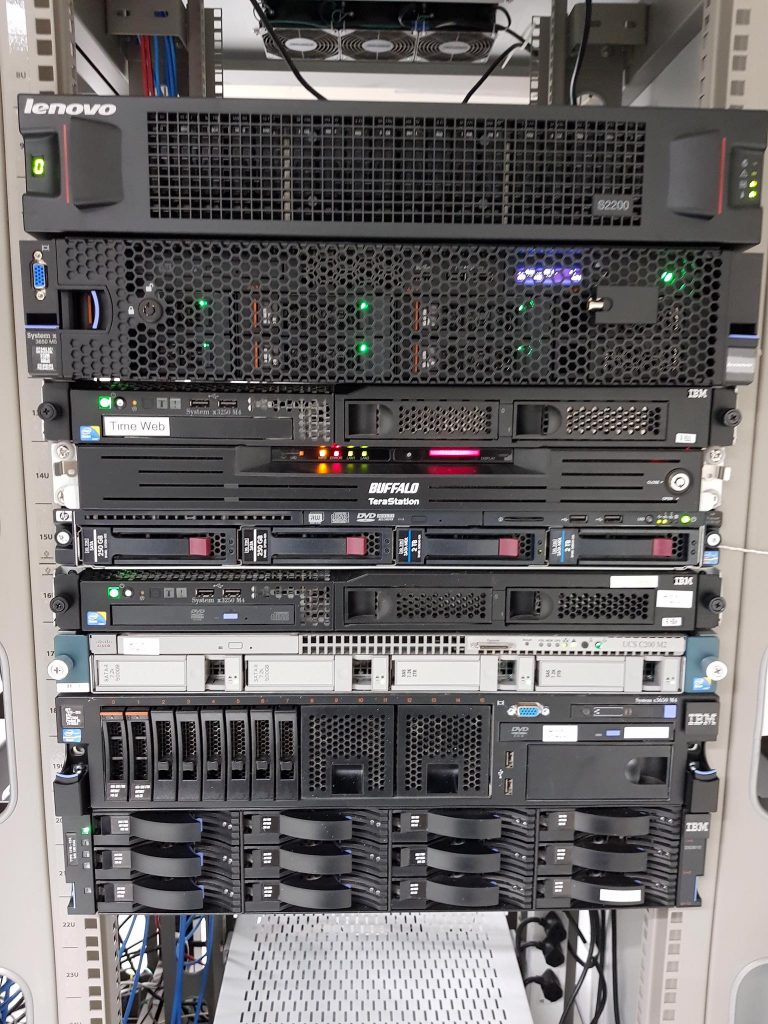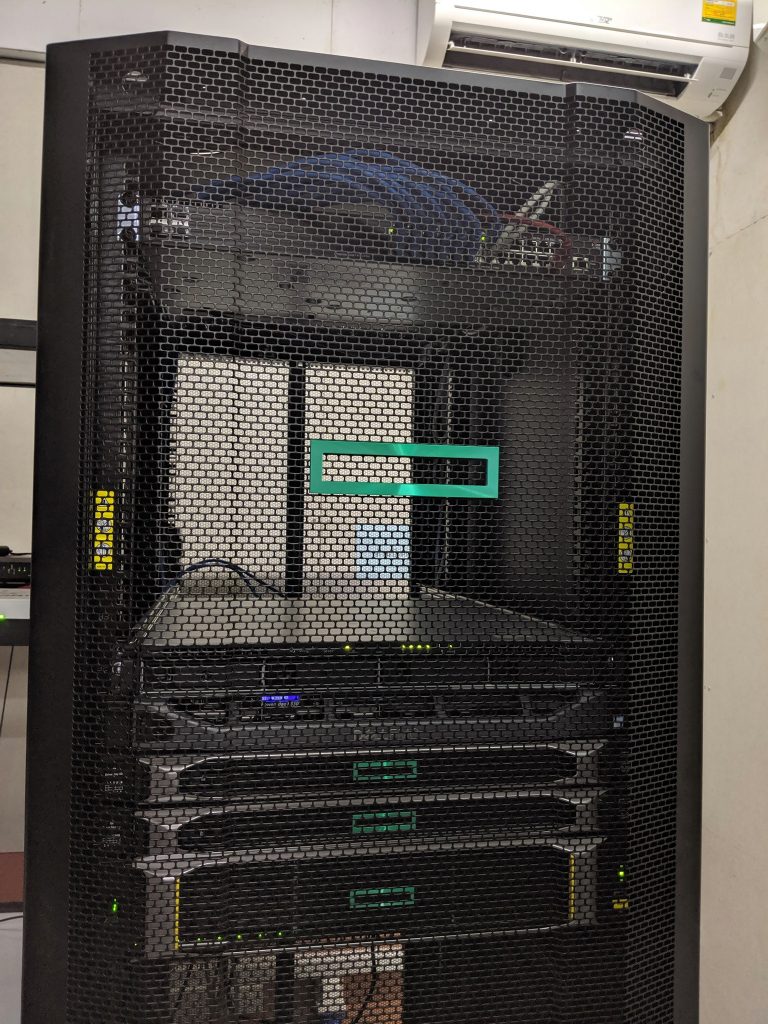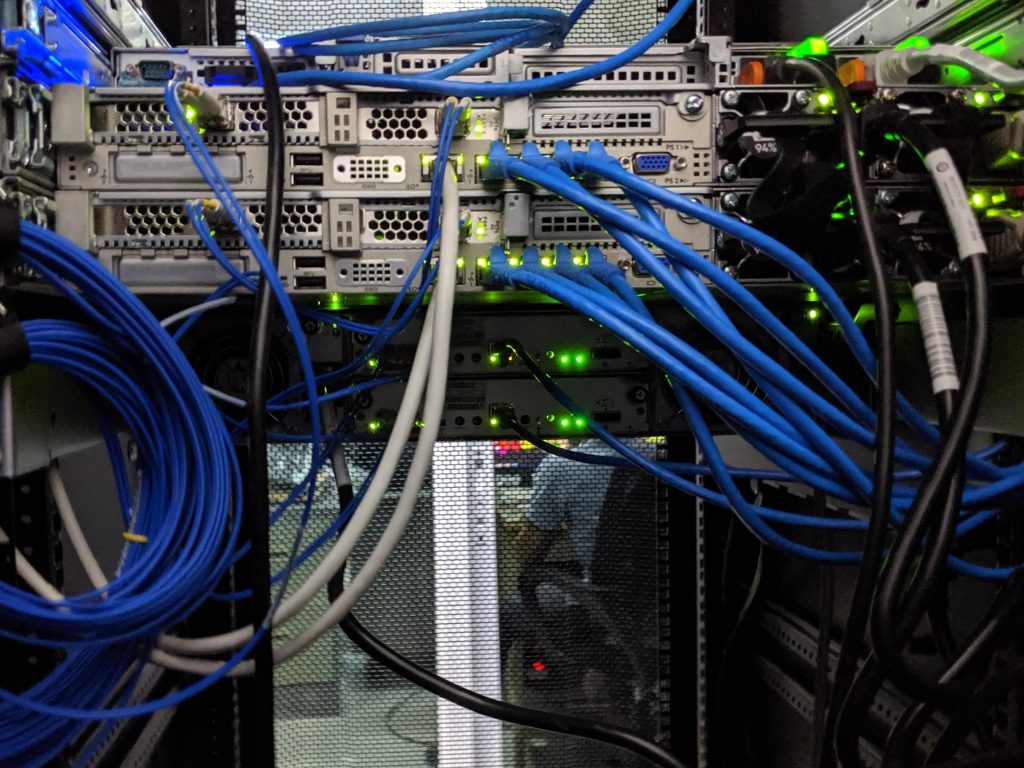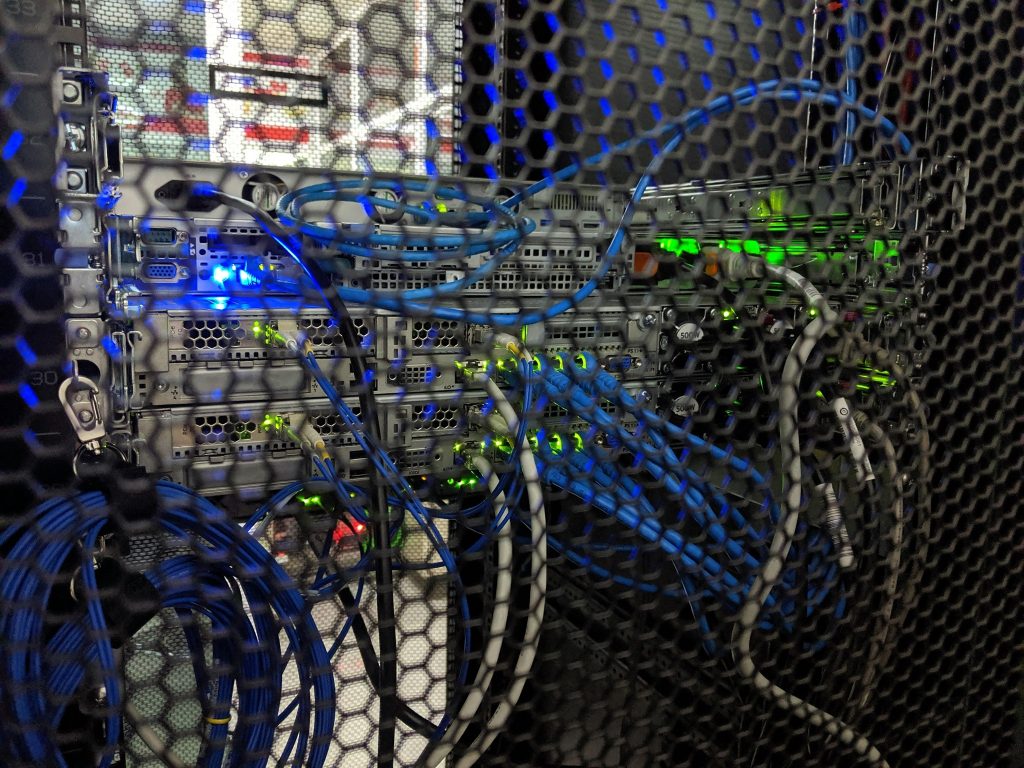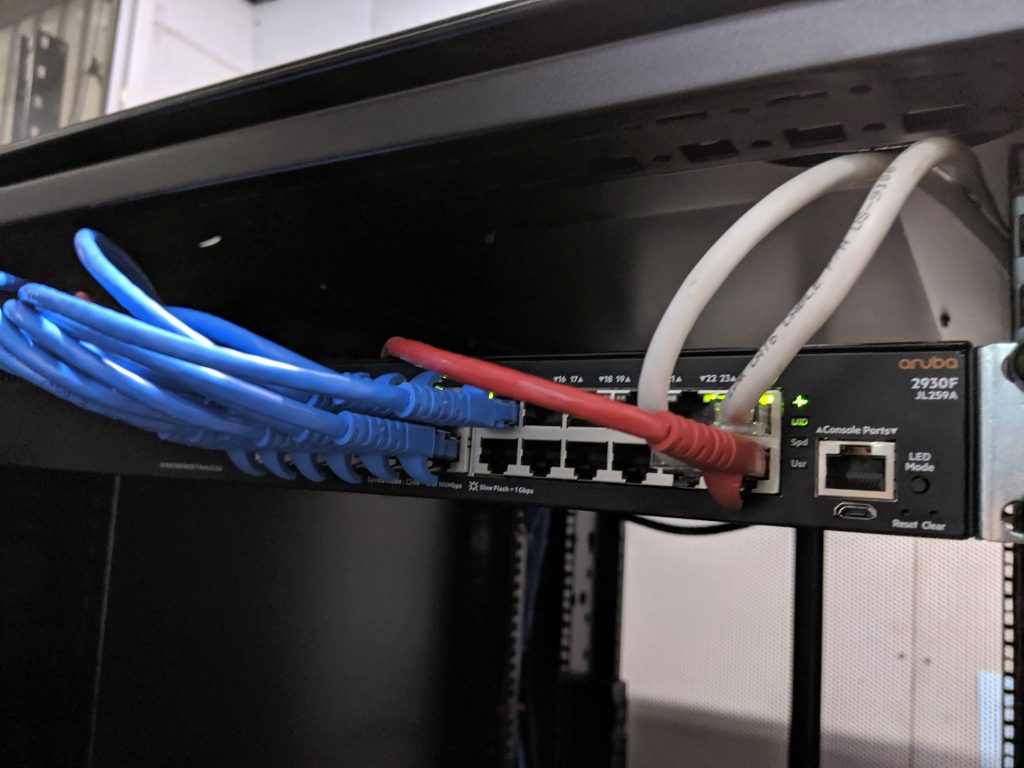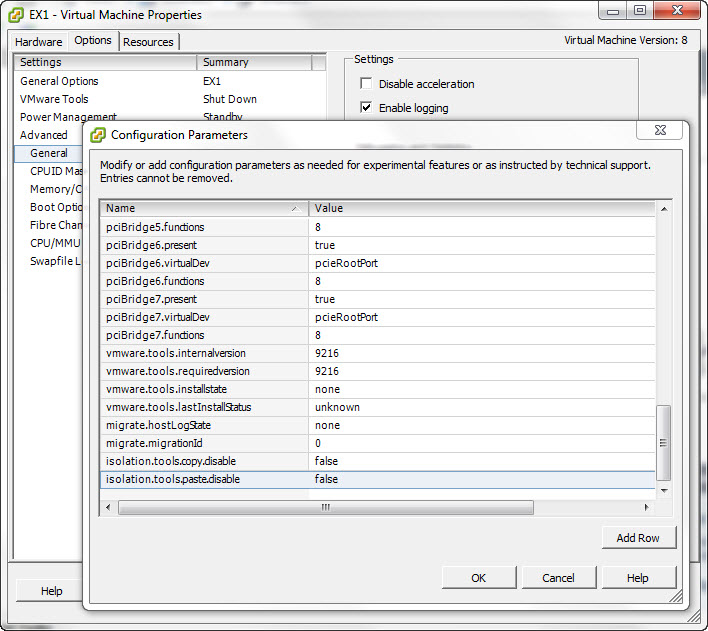งานเพิ่ม ram อัพเกรด vsphere 5.1 ไป 6.5 และ veritas backupexec 15 ไป 20.1 upgrade ไป vsphere 6.7 ไม่ได้เพราะ subscription ของ veritas มีแค่ 20.1 ซึ่งใช้กับ 6.7 ได้แต่ไม่ครบ
Tag: vmware
System Install August 2019
สิ่งที่ควรจะมีใน Datacenter
แต่ละองค์กรให้ความสำคัญกับส่วนต่างๆ ของระบบคอมพิวเตอร์ไม่เท่ากัน แต่มักจะมีรูปแบบที่คล้ายกัน โดยจะไปเน้นลงทุนเพิ่มในส่วนที่คิดว่าถ้ามีปัญหาจะกระทบกับบริษัทมากที่สุด เช่นบางที่ความสำคัญไปอยู่ที่ระบบ Internet เพราะใช้งานผ่าน Cloud เป็นหลัก หรืออาจจะให้ความสำคัญกับ Server และระบบ Backup เพราะเก็บข้อมูลไว้เอง
สำหรับผม Diagram ด้านล่างคือระบบพื้นฐานที่สุดที่ระบบคอมพิวเตอร์สมัยนี้ควรจะมี
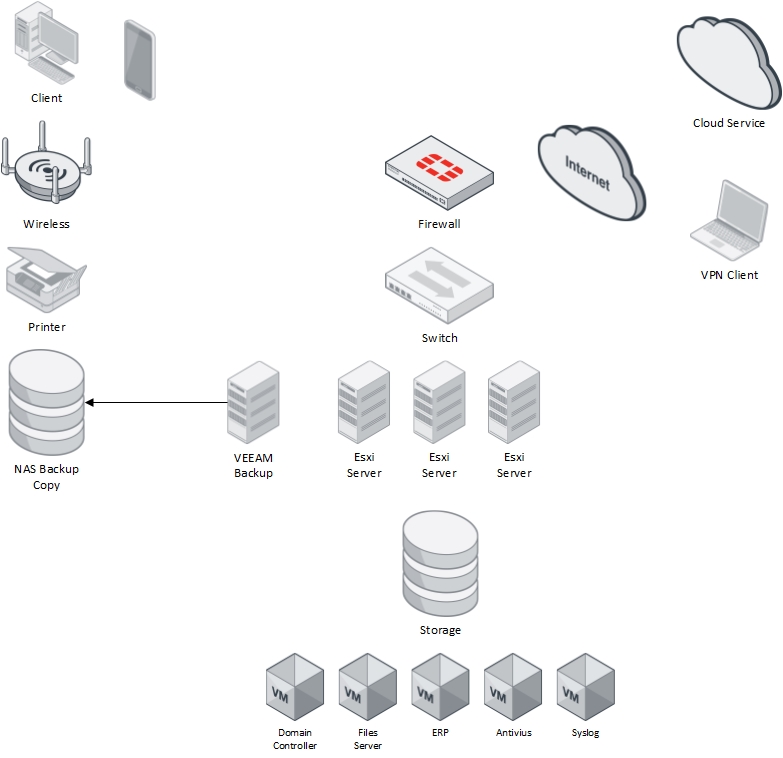
ESXi 5.1 เปิดใช้งาน Copy & Paste
ตั้งแต่ ESXi 4.1 การ copy และ paste จาก notebook ไปยัง VM ผ่าน vSphere Client โดนปิดไว้เพื่อความปลอดภัย แต่ก็สามารถเปิดเป็นบางเครื่อง หรือเปิดใช้งานทุกเครื่องก็ได้ วิธีนี้ทดสอบกับ ESXi 5.1 ก็ใช้งานได้ครับ
วิธีเปิดใช้งานบาง VM
- Power off VM ที่ต้องการ
- Edit Settings > Options > Advanced > General > Configuration Parameters
- คลิก Add Row แล้วใส่ค่าเหล่านี้ลงไปตามรูป
isolation.tools.copy.disable false
isolation.tools.paste.disable false - OK > OK
- Power On VM
เปิดใช้งานทุก VM
- Login ผ่าน Shell หรือ SSH
- Backup ไฟล์ /etc/vmware/config
- เพิ่มบรรทัดเหล่านี้ลงไปในไฟล์ /etc/vmware/config
isolation.tools.copy.disable=”FALSE”
isolation.tools.paste.disable=”FALSE” - หลังจาก Restart VM ถึงจะใช้งาน Copy & Paste ได้
Install VMware Tools บน Ubuntu Server
Ubuntu Server with only a Command Line Interface
- Go to Virtual Machine > Install VMware Tools (or VM > Install VMware Tools).Note: If you are running the light vesion of Fusion, or a version of Workstation without VMware Tools, or VMware Player, you are prompted to download the Tools before they can be installed. Click Download Now to begin the download.
- In the Ubuntu guest, run these commands:
sudo mkdir /mnt/cdromWhen prompted for a password, enter your Ubuntu admin user password.Note: For security reasons, the typed password is not displayed. You do not need to enter your password again for the next five minutes.
sudo mount /dev/cdrom /mnt/cdromThe file name of the VMware Tools bundle varies depending on your version of the VMware product. Run this command to find the exact name:
ls /mnt/cdromtar xzvf /mnt/cdrom/VMwareTools-<x.x.x-xxxx>.tar.gz -C /tmp/
Note:<x.x.x-xxxx>is the version discovered in the previous step.cd /tmp/vmware-tools-distrib/sudo ./vmware-install.pl -dNote: The-dswitch assumes that you want to accept the defaults. If you do not use-d, press Return to accept each default or supply your own answers.
- Run this command to reboot the virtual machine after the installation completes:
sudo reboot