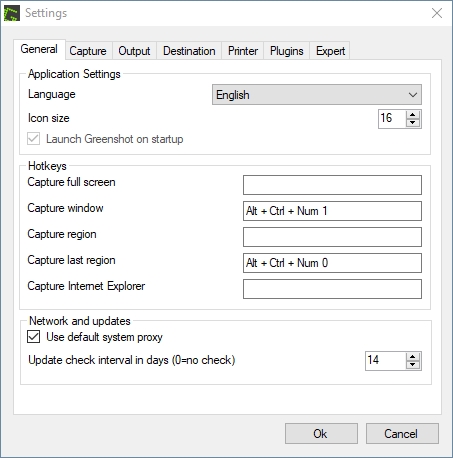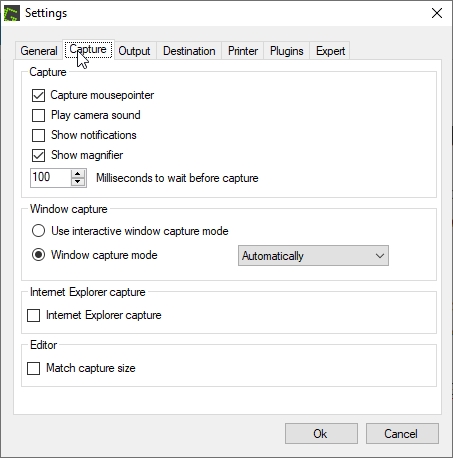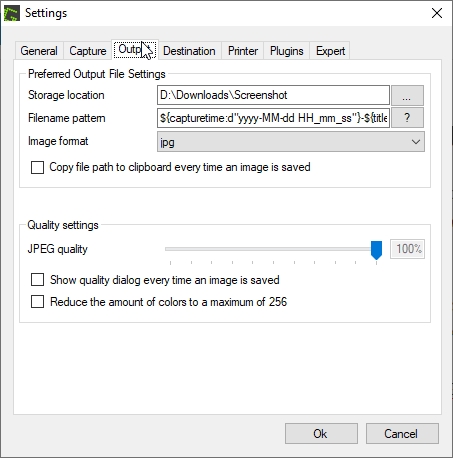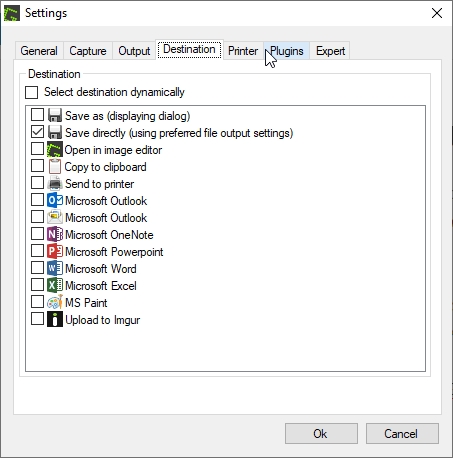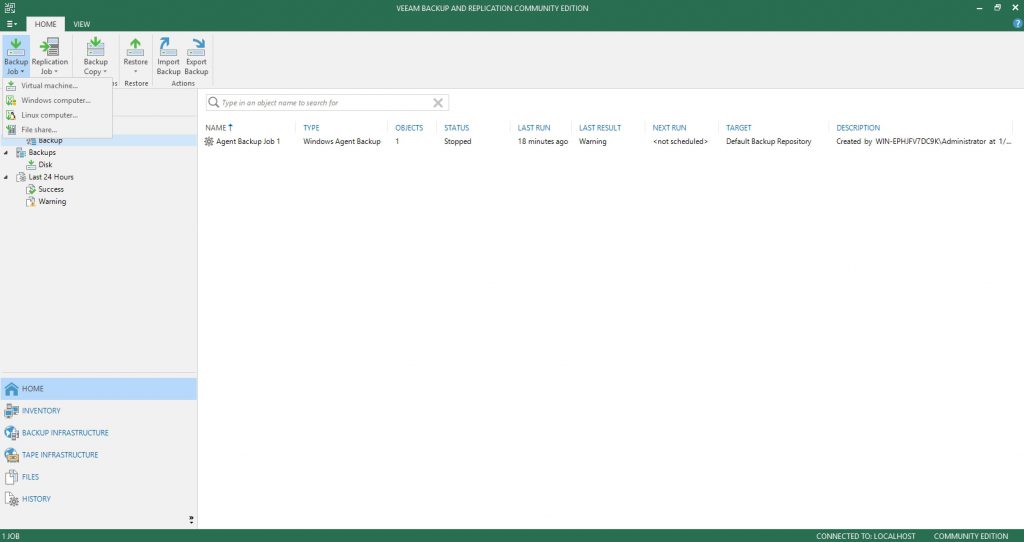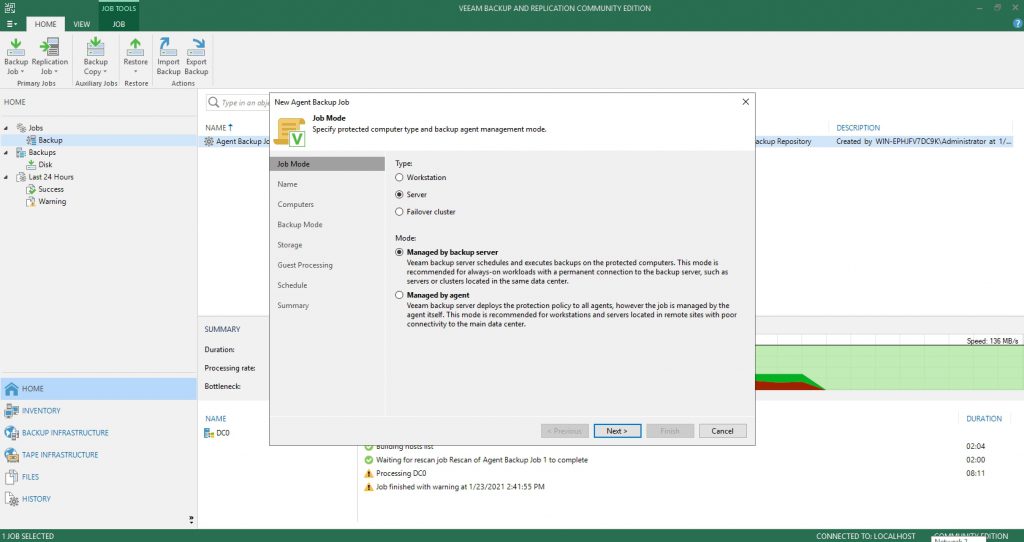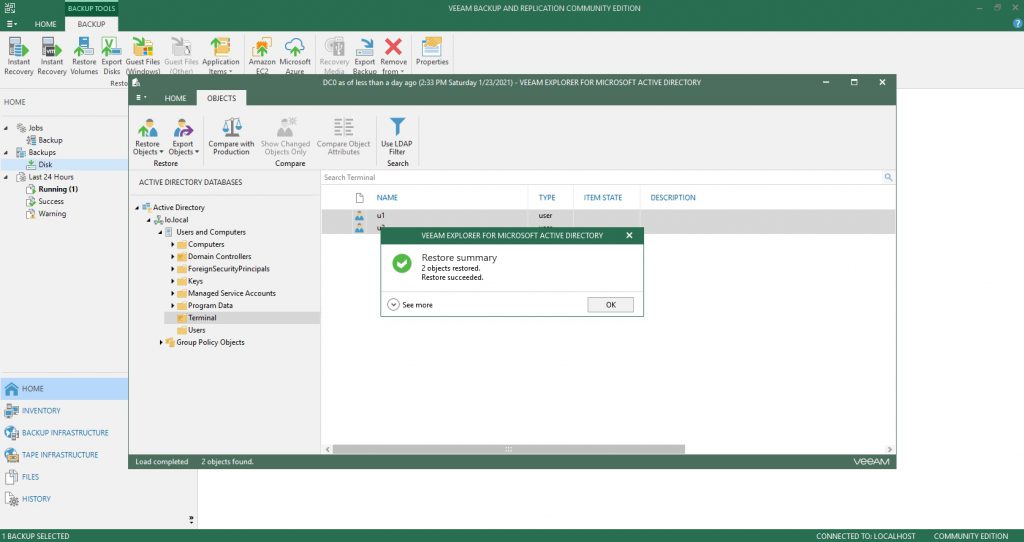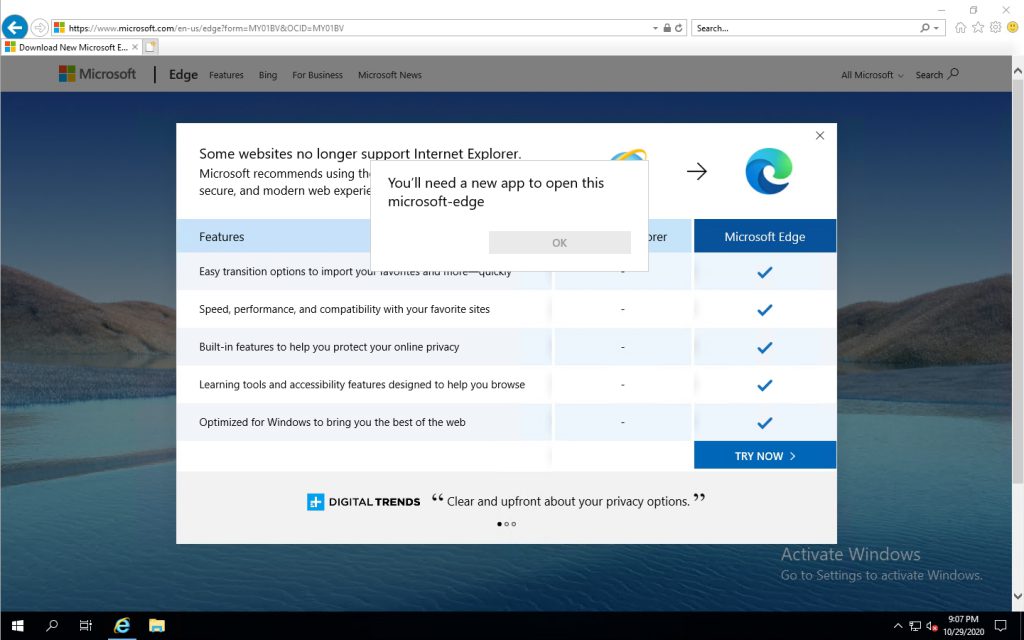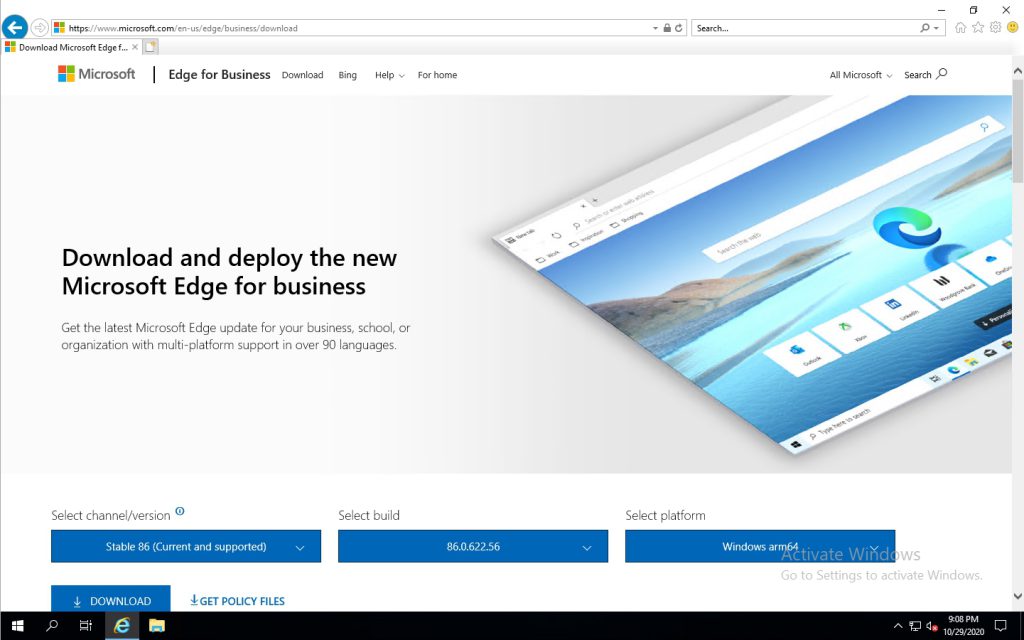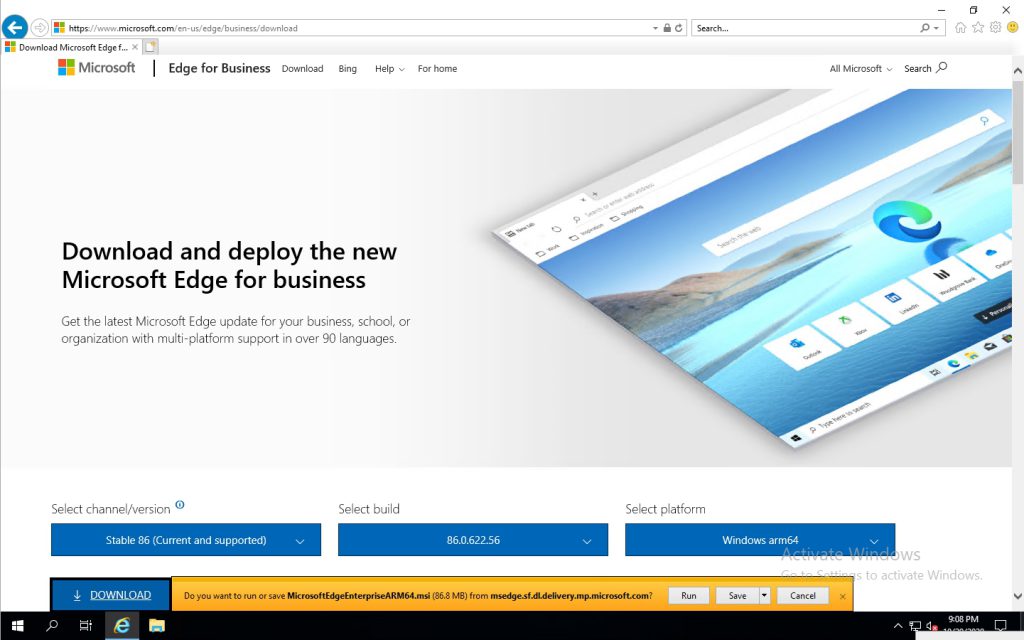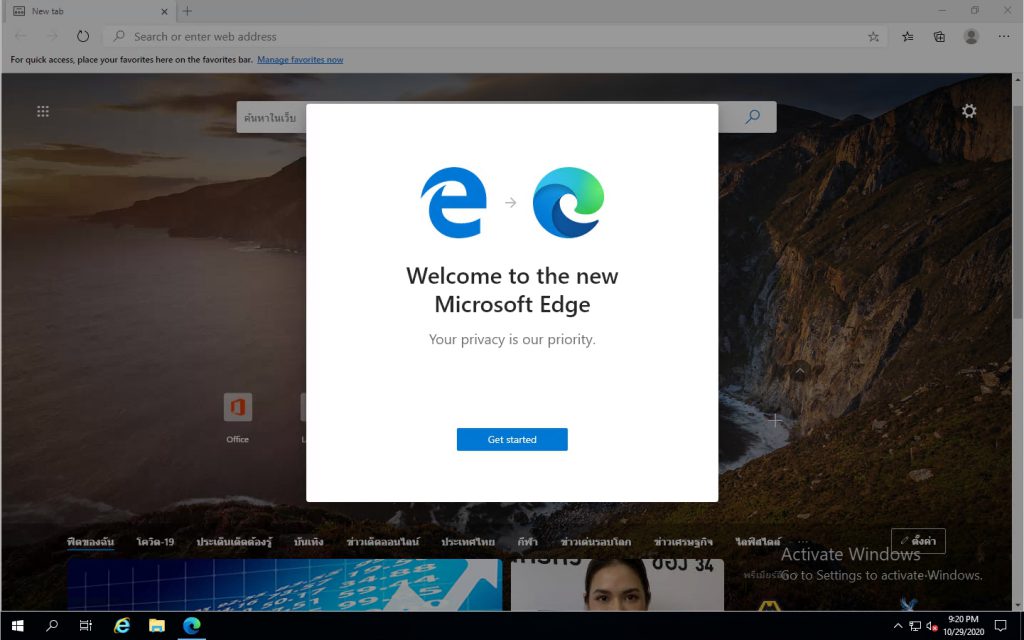หลังจาก Implement เสร็จก็ต้องทำ Report ซึ่งจำเป็นต้อง Capture จำนวนมาก ซึ่งส่วนใหญ่ก็ Capture ที่เดิมแค่เปลี่ยนหน้าไปเรื่อยๆ สิ่งที่ต้องการคือแค่กด Shortcut แล้วให้ Save เลยไม่ต้องแจ้งเตือน
โปรแกรมที่ผมใช้คือ Greenshot ซึ่งไม่ Update นานแล้วแต่ยังใช้งานได้ดี สำหรับ Tool บน Windows ยังขาดการให้ Capture ที่เดิมกับ Save อัตโนมัติ
Download Greenshot: Downloads (getgreenshot.org)
วิธีตั้งค่าบน Greenshot
- Preference > General > Capture Last Region > ตั้ง shortcut ที่ต้องการ
- Preference > Capture > เอา Show Notifications ออก
- Preference > Output > ตั้งค่า folder ที่จะ save, รูปแบบชื่อไฟล์, ประเภทไฟล์
- Preference > Destination > Save Directly