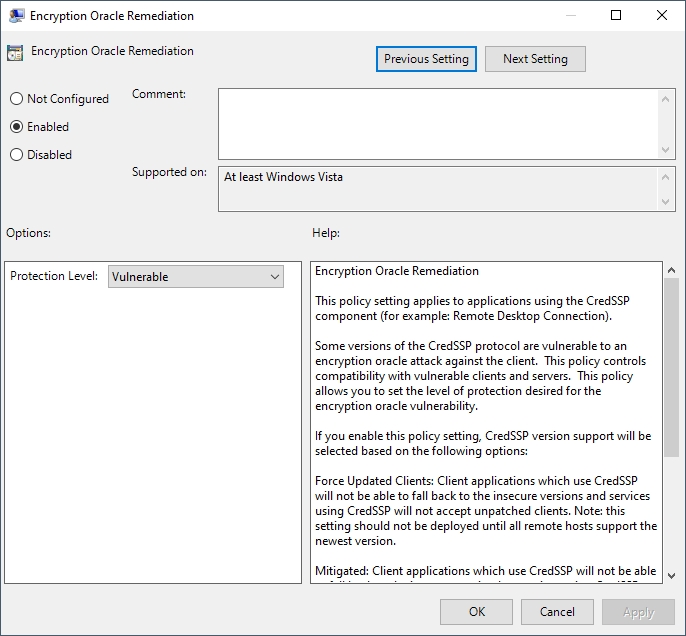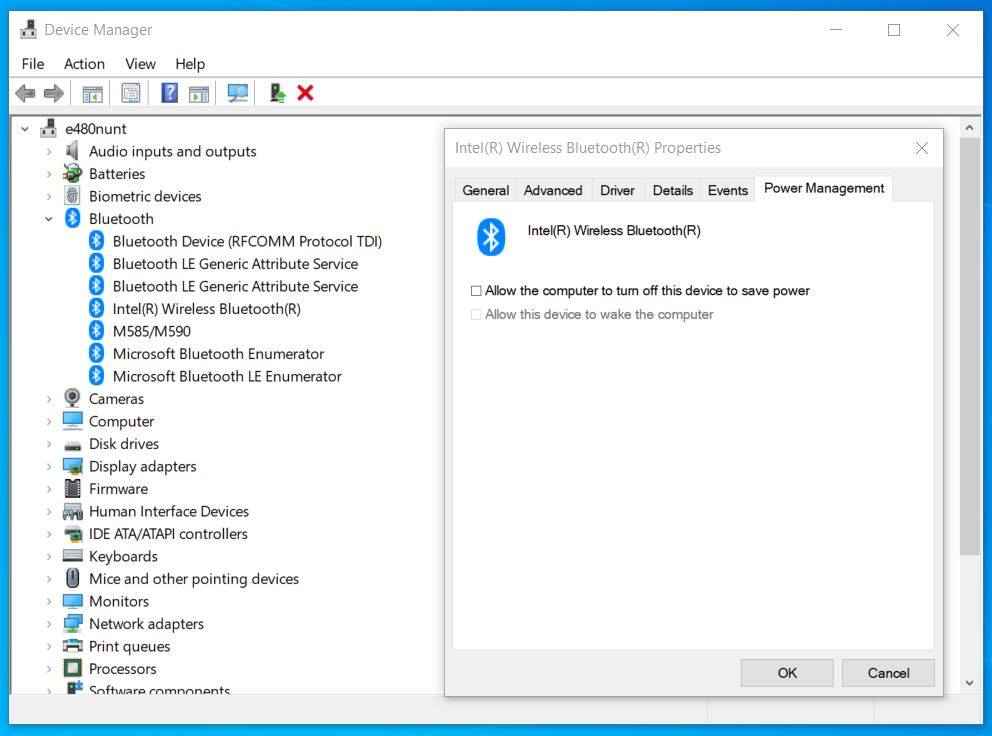เรามักจะเข้าใจกันผิดว่าสายตาคนเราแยกความแตกต่างที่มากกว่า 24 FPS (Frame per Second) ไม่ได้ จริงๆ แล้วสายตาคนเราไม่ได้มองภาพเป็น FPS แต่มองทุกอย่างเป็นภาพเคลื่อนไหว และภาพเคลื่นไหวที่ต่ำกว่า 24 FPS เราจะรู้สึกว่ามันไม่ Smooth
สายตาแต่ละคนแยกความแตกต่างของ FPS ได้ไม่เท่ากัน โดยสูงสุดอยู่ที่ประมาณ 1,000 FPS โดยคนทั่วไปจะแยกแยะได้ถึง 150 FPS นั่นคือเหตุผลที่เราเห็น Monitor ที่ Refresh Rate สูงๆ ถึง 240Hz เพราะมีคนที่แยกแยะ FPS ระดับนั้นได้
FPS คือค่าที่ GPU render ออกมา ซึ่งจะให้ผลดีที่สุดเมื่อเท่ากับ Refresh Rate บน Monitor แต่ GPU ไม่ได้มี FPS เท่ากันตลอดเวลาขึ้นอยู่กับจำนวนวัตถุในฉากนั้นๆ ก็เลยมีเทคโนโลยี Adaptive-Sync ออกมาเพื่อให้ Monitor ปรับ Refresh Rate เรื่อยๆ ให้เท่ากับ FPS ที่ GPU ส่งมา
ถ้าใช้ GPU จาก Nvidia ก็เลือก Monitor ที่มี G-Sync ส่วนถ้าใช้ GPU จาก AMD ก็เลือก Monitor ที่มี FreeSync ครับ
เมื่อก่อนผมใช้ Monitor 60 Hz ก็เปิด Vsync ไม่ให้ GPU แสดงผลเกิน 60 FPS แต่เมื่อเปลี่ยนมาใช้ Monitor 144 Hz แสดงผลที่ประมาณ 120 FPS รู้สึกได้ชัดมากว่าภาพเคลื่อนไหว smooth ขึ้น